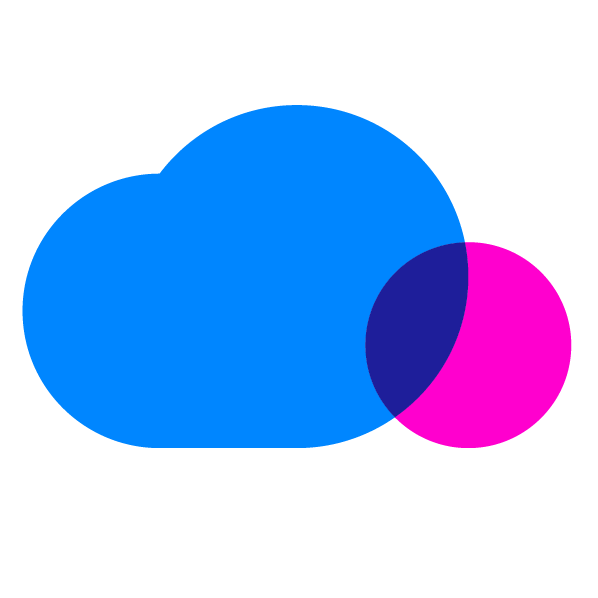Yesterday, CloudCheckr rolled out a number of cutting edge features and reports. The additions build upon CloudCheckr’s best in category reporting and monitoring.
AWS EC2 users will be able to fully track instance history of all EC2 instances – including those started and stopped on an inter day basis. CloudCheckr has also added the capability for users to create, manage, and save their own customizable EC2 reports. For Cost reporting, we have expanded resource tagging along with cost allocation reporting. CloudCheckr has also expanded its functionality with a full suite of RDS reports. These include change monitoring, individualized best practice checks, and Reserved Instance mapping. A full listing and description follows below:
While designed for enterprise users, these features also offer enormous value to both start-ups and SMBs. We encourage readers try these features (and all of CloudCheckr’s other features) with a free 2-week trial of CloudCheckr.
EC2 Instance History Report
CloudCheckr’s Instance History reports are designed to show you how your EC2 deployment has fluctuated throughout each day. This first report we are releasing will be a summary report, providing a daily breakdown of how many unique EC2 instances have run in your account each day, as well as the total number of instance hours across all instances. This report can also be filtered by AMI, Instance Id, Region, tags, instance type, and date range. More detailed reports will be available soon. This report can be found within the Services > EC2 menu.
Custom EC2 Reports
You now have the ability to create and save your own EC2 reports. You can search for instances by more than 10 criteria, including: Cost, Status, CPU Utilization, AMI, and Region. You can also save those searches for future use.
Resource Tags Report
The Resource Tags Report allows you to see all of the tags you are using, across all services and regions, within AWS. In addition to the list of tags, you will also see details about each resource that is associated with each tag. This report can be found under Services.
AWS Cost Allocation (Advanced)
This report is based off of your AWS cost allocation tags, and provides a daily cost breakdown for each tag. This report also allows you to select custom date ranges and to filter the report by service and across multiple tags (showing the costs of resources that share whichever tags are selected). This report can be found within the Cost > Bill menu.
RDS & ElastiCache Resource Utilization Summary Reports
These reports provide information about CPU Utilization, processed from CloudWatch statistics, for both RDS and ElastiCache. They highlight under and over utilization, utilization usage for hours of the day and days of the week, as well as utilization for the past 30 days. These reports can both be found within the Resource Utilization menu.
RDS Change Monitoring
CloudCheckr will now detect any changes made to your RDS deployment (such as DB instances being launched or deleted, new security groups being added, etc.) and report on those changes.
RDS Heat Map
A Heat Map has been added for RDS, showing CPU Utilization, Disk Read Throughput, Disk Write Throughput, and Freeable Memory usage for the past week. This is in addition to the EC2 Instance, Elastic Load Balancer, EBS Volume, and ElastiCache Heat Maps that are already available within CloudCheckr. This report can be found within the Resource Utilization > RDS menu.
RDS Reserved Instance Reports
These reports focus on the Reserved DB Instances purchased within RDS. They are designed to not only show you how many RDS Reserved Instance DBs you have purchased and are utilizing, but details about those you have purchased but are not taking advantage of. This report can be found within the Services > RDS > Reserved Instances menu.
RDS Cost Comparison Summary
This report shows you what it would cost to run your RDS DB instances under the various AWS pricing models. A detailed report will be available soon providing this breakdown for each DB instance. This report can be found within the Cost > RDS menu.
New Best Practice Checks
- RDS Reserved DB Instances That Are Expiring In The Next 7 Days
- RDS Reserved DB Instances That Are Expiring In The Next 30 Days
- Idle RDS instances
- RDS Reserved DB Instances Not Utilized
- Under-Utilized RDS Instances
- Over-Utilized RDS Instances
Miscellaneous
- New Filter & Search capabilities in Details Reports
- Filter Bill Details report by AWS service
- Ability to filter by Resource Tags added to several reports including: Heat Maps, Resource Utilization reports, and Summary and Details reports.
Try CloudCheckr with a free trial or schedule a demo with us.
Cloud Resources Delivered
Get free cloud resources delivered to your inbox. Sign up for our newsletter.
Cloud Resources Delivered
Subscribe to our newsletter