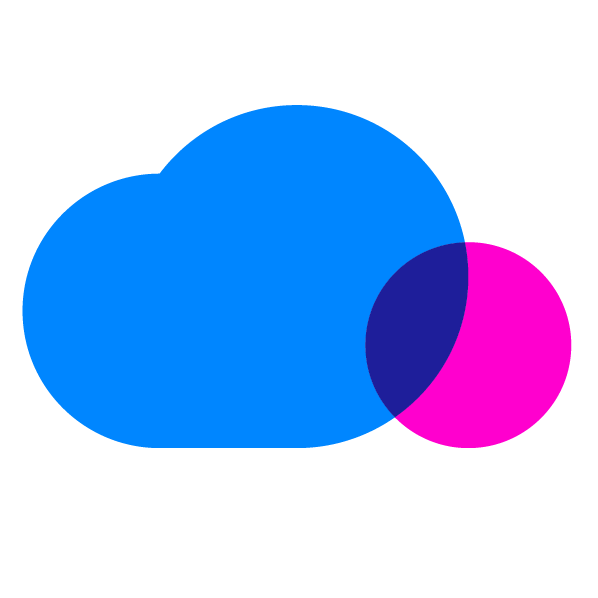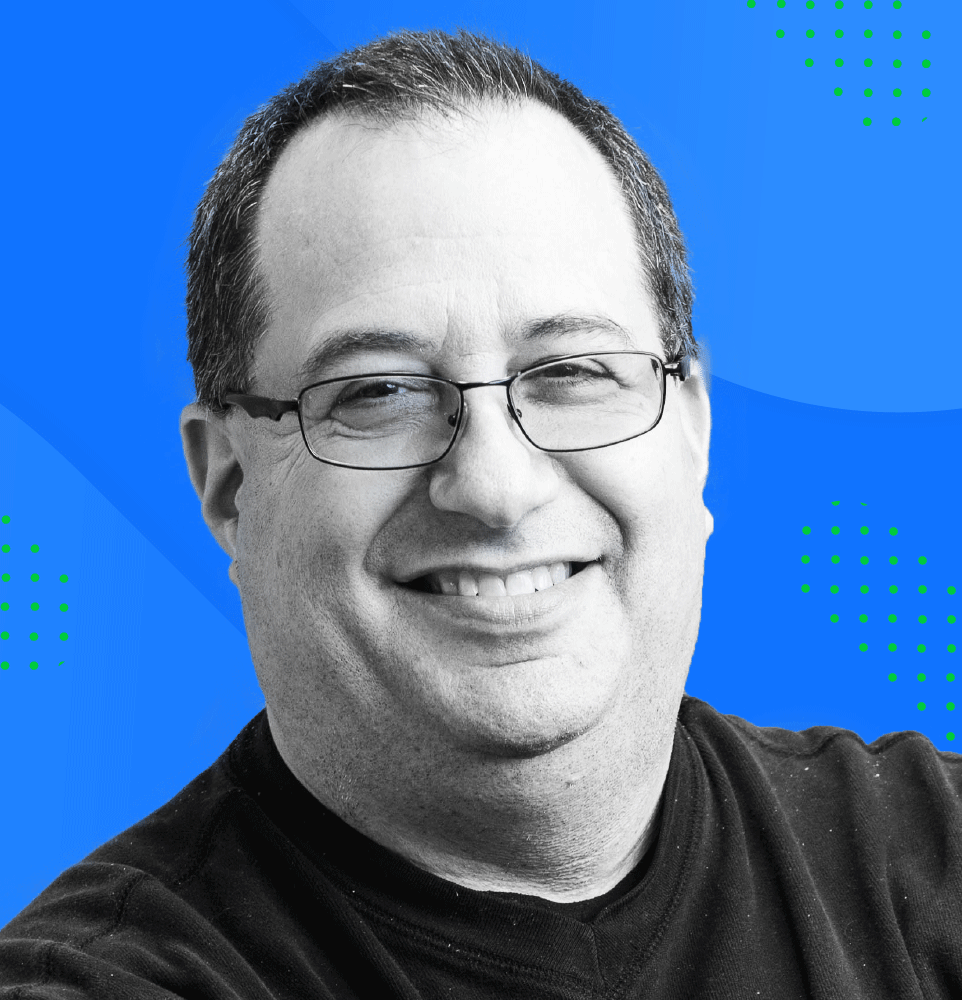In the dozen or so years that Amazon has offered Amazon Web Services, they have reduced prices more than sixty times, and changed their services catalog and billing schema hundreds, if not thousands, of times. And CloudCheckr has embraced those changes, enabling customers to save even more on their cloud spend and produce consistent and correct reporting on AWS consumption. The latest change to how AWS bills users, announced November 6, 2017, applies to Reserved Instances and AWS Credits. Specifically, AWS will allow administrators to dedicate an RI or a credit to a specific account, instead of letting an organization distribute them to different accounts. As always, the CloudCheckr app will support this new feature. But you may have a few questions; this article will address those concerns.
Why would I want to do this?
Government agencies and some enterprises may have restrictions against sharing financial resources across departments. By keeping credits and RI instances (which are essentially discounts) dedicated to a specific account, this eliminates such concerns.
Why would I NOT want to do this?
While it may make sense to apply credits where they were earned, as the overall spend doesn’t change, enterprises and in particular MSPs will miss out on savings opportunities if Reserved Instances cannot be mapped to different organizations that could use them, and instead paying more for instances.
- To restrict credits to a single account, select “Disable credit sharing” in the AWS Management Console.
- To restrict RIs to by account, follow these directions to create a list of accounts where RI discount sharing is disabled or enabled.
CloudCheckr recommends that customers ‘Disable Credit Sharing’ and enable ‘RI Discounts Sharing’ if they are looking to reduce their overall cloud computing costs. Of note, MSPs using arbitrage will absolutely not want to turn off the the RI Sharing option. For certain use cases, this may not be applicable. Consult your Technical Account Manager if you have concerns.
What would CloudCheckr recommend for MSPs, under different scenarios?
MSPs should continue the ‘old fashioned’ way of asking AWS to whom the credits belong and applying them through CloudCheckr. Below are the two scenarios that are driving this ‘best practice’ advice.
Scenario A: AWS grants a payee account a credit for $10k. Per AWS, the customer spent $1k. When CC is finished re-assigning RI’s, applying discounts/uplifts, the customer’s spend is recalculated to be for $1200.
- With Sticky Credits: AWS will only apply $1k so the payee will get an invoice from the MSP for $200. The payee is going to ask where is other $200 in credit. This conversation will repeat until AWS has finished applying the remaining funds.
- Without Sticky Credits: AWS applies the full $10k credit that spreads across the consolidated bill. MSP assigns the credit to the correct payee, and the payee gets a zero dollar invoice and the MSP maintains the credit balance on their books to apply to future invoices.
Scenario B: AWS grants a payee account a credit for $10k. Per AWS, the customer spent $1k. When CC is finished re-assigning RI’s, applying discounts/uplifts, the customer’s spend is recalculated to be for $800.
- With Sticky Credits: AWS will apply $1k so the payee gets a zero dollar invoice and the MSP maintains the $200 credit balance on their books to apply to future invoices. Each month, the MSP will have to add another $200 on the books and will not be able to start applying this down on future invoices until the original credit is fully utilized by AWS. (Multiple transactions to manage)
- Without Sticky Credits: AWS applies the full $10k credit that spreads across the consolidated bill. MSP assigns the credit to the correct payee, and the payee gets a zero dollar invoice and the MSP maintains the credit balance on their books to apply to future invoices. (single transaction to manage)
What is the default configuration?
Amazon is enabling Account-specific RIs and credits, but you have to deliberately activate it in the console. If you do not make this change, you will see no difference in your account and billing.
Can I configure this with the CloudCheckr app?
If the customer disables RI discount sharing in the AWS Management Console they should navigate within CloudCheckr to Cost > AWS Partner Tools > Configure > Configure Custom Cost, and on that screen, they can disable RI Sharing. This will ensure that CloudCheckr does not try to reallocate those RI hours and will stay true to the way they have AWS configured to process RIs. Note that this is an “all or nothing” configuration. To accurately reflect your RI usage, all accounts should have RI sharing or unsharing set in the AWS Management Console and that same setting should be enabled in CloudCheckr.
If you allocate AWS credits to one account, you can now create a rule in CloudCheckr to automatically pass credits on to payee accounts. This will eliminate the need to go in each month and manually assign the credits. To create the rule, navigate to Cost > AWS Partner Tools > Configure > Assign Credits> Assign Credit Rules.
When does this change go into effect?
This new model is effective immediately.
How will this affect my CloudCheckr billing data?
There should be no discrepancies between AWS’ invoice and the CloudCheckr billing data, as long as the above steps have been followed. Whatever the final setting is on 11/30/2017 will determine how AWS calculates the November bill.
If you have specific questions, feel free to reach out to CloudCheckr Support or your Account Executive.
Cloud Resources Delivered
Get free cloud resources delivered to your inbox. Sign up for our newsletter.
Cloud Resources Delivered
Subscribe to our newsletter