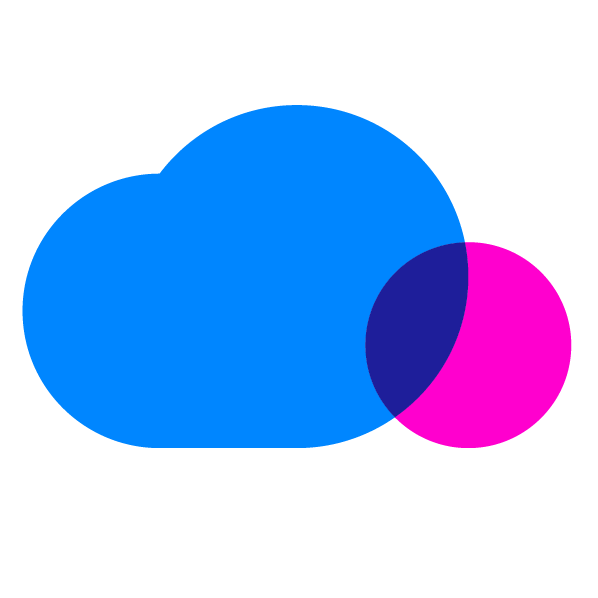by Philip Monte Verde
Part of our job here at the CloudCheckr blog is to help communicate to you the user how to get the most out of our app. As such, here’s a lil diddy about the Multi-Account View and RI purchasing.
Imagine a family photo. These images change over time as relatives pass away and children are born. But a good family photo always remains an effective way of showing all the members. This is what our Multi-Account View accomplishes, but with resources. Your EC2 resources, S3 buckets, RDS databases, and the entirety of your AWS inventory are clearly displayed in one view.
The Multi-Account view is useful especially for reporting. Here you can find consolidated best practice checks for all your accounts. The Multi-Account View helps keep your resources safe thru change monitoring – daily monitoring of resources that have been added, modified, and deleted. Also here you can monitor your AWS CloudTrail logs across accounts to be sure you know who in your company is doing what.
But say you want to add to the family of resources. Here you need to keep in mind the limitations of a family photo. Mama, pops and junior are all posed in their Thanksgiving best, but so are three uncles, two aunts and that family friend that snuck in the background. It is not clear who is related whom and how.
That’s the thing about your AWS resources: they are all tied to different accounts. To carry the analogy further, all payee accounts (the children) have parent accounts in AWS called payers. CloudCheckr’s projects screen shows the family tree connections. Looking under ‘Payer AWS ID’ will give you the ID number of the parent account.
Clicking on the payer account you can then find RI purchase recommendations. Check back on our blog later to learn more about RI purchasing. Or if you’re eager to learn now, sign up for a CloudCheckr demo.
Cloud Resources Delivered
Get free cloud resources delivered to your inbox. Sign up for our newsletter.
Cloud Resources Delivered
Subscribe to our newsletter